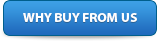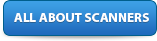- Scanners
- Accessories
- Antennas
- Books
- Software
- Programming
- SportSync
- Resources
- Rangecast
- On Sale
The Nation's Oldest and Largest Scanner-Only Dealer
|
Online Police Scanner Feed Tutorial
The purpose of this text is to provide a guideline for setting up an online scanner feed. This tutorial will outline the method for setting up your scanner to your computer using Window Media Encoder to provide an audio feed online. Beware that there are many different software applications available to actually stream the feed over the internet. While this tutorial will not cover each application, it will mention them by name and provide a link to their sites.
The following hardware is necessary to run a feed. 1.) Any scanner radio, handheld or base/mobile model, with a headphone/speaker out or record jack. This radio must also be programmed with the frequencies you want to feed. Many scanners available through Scanner Master may be used, including the Uniden B72XLT up to the BCD996XT, or any other Uniden radio with a speaker out jack. Also many GRE models may be used including the PSR-100, PSR- 400 and the PSR 500/600 models. 2.) You will also need an audio cable with 1/8” plugs on either end. A shielded cable will work best. A mono cable is preferred but stereo cable will work also. This cable will be used to connect your scanner to the computer using the speaker/record out jack, on the scanner, and the line/mic in jack on your computer or sound card. 3.) A computer with a sound card that has a LINE IN jack. MIC IN can be used, but it will not work as well. A better solution is to purchase a USB external sound device. This is a good alternative and provides clear, good sounding audio, better than many internal PCI sound cards. 4.) A computer that can be specifically used for the feed, can be a desktop or laptop. However, a unit with enough RAM and processor speed should be able to provide an online feed while allowing you to work in conjunction with the feed. If at all possible, dedicate a computer to this task. Any of today’s newer computers will work fine for the feed, but your computer should have be least 1.0Ghz and have 512MB RAM. 5.) A reliable Internet connection, preferably broadband, DSL or any other high speed internet connection. The remainder of this tutorial will focus on connecting your scanner to the computer and the different methods available to stream the feed over the internet. Connecting your scanner to the computer: Connect one end of the mono patch cable into the scanners headphone speaker out jack. Connect the other end of the cable into the computer’s sound card’s line in jack (preferred method). If you don’t have a Line-in jack, ( it seems many newer laptops don’t have one), don’t worry, the Mic-in jack will work also. Using the line-in input should be the first choice as it will give you the best audio for you feed. Identify the jack you are going to use. On the back of many computers the the line-in jack colored blue and the Mic-in jack is colored pink. Down Load window Media Encoder Software; * Note WME work best with Windows XP and 2000 platforms. Also WME is known to use a lot of resources within the computer to run. On the other hnd it is an easy and stable way to run your feed. http://www.microsoft.com/windows/windowsmedia/forpros/encoder/default.mspx Under Windows Media Encoder 9 Series (WME), select the Download now button next to Windows Media Encoder 9 Series. Download the 32-bit version of Windows Media Encoder 9 Series for Windows 2000 and Windows XP. The file should be 9.5MB. Install the program following the installation instructions. Once the program is finished installing, start the program by going under Start/All Programs/Windows Media/Windows Media Encoder. Once the program starts, you should see the new session wizard begin. Choose broadcast a live event then click ok. Make sure the Audio box is check marked. From the drop down list, select Line In and make sure you check ‘enable’. Click next to continue. Make sure the Video box is check marked. From the drop down list, select Virtual Control and make sure you check ‘enable’. Click next to continue. Go to the next tab. Select the Pull from Encoder. Assign WME a port number. This should be a 4 digit number. You can also use the default number (usually 8080) that WME assigns. Click next. Use the default settings for HTTP port. Click next. In the Audio Encode box, change the setting to Voice Quality Audio. Click next. It is not necessary to archive your audio feed so make sure the archive box is unchecked. Click next. In the Display Information window, enter in a title for you feed in the title box. You can also fill out as much of the other information as you want. It's not necessary. Click next. The last screen will show each of your choices. You can go back if want to change anything. Select the Begin Broadcasting when I click Finish box and click finish to begin the feed. You may receive a box stating that there are no restrictions on the clients that can connect. You can check the Don't show me this again box and click ok. Windows Media Encoder is now streaming out to the internet. Other streaming software: http://www.proscan.org/ http://www.icecast.org/ http://www.shoutcast.com/support/docs/ While this text is a guide to online scanner feeding, the internet certainly contains a vast amount of information on this topic. Along with experiences, both good and bad of other online feed providers. See www.radioreference.com for more information. |